Define dispatch times for mailings
Send times allow the automated sending of mailings. The mailings are sent at a time specified by us. Learn how we plan the sending of mailings in this video.


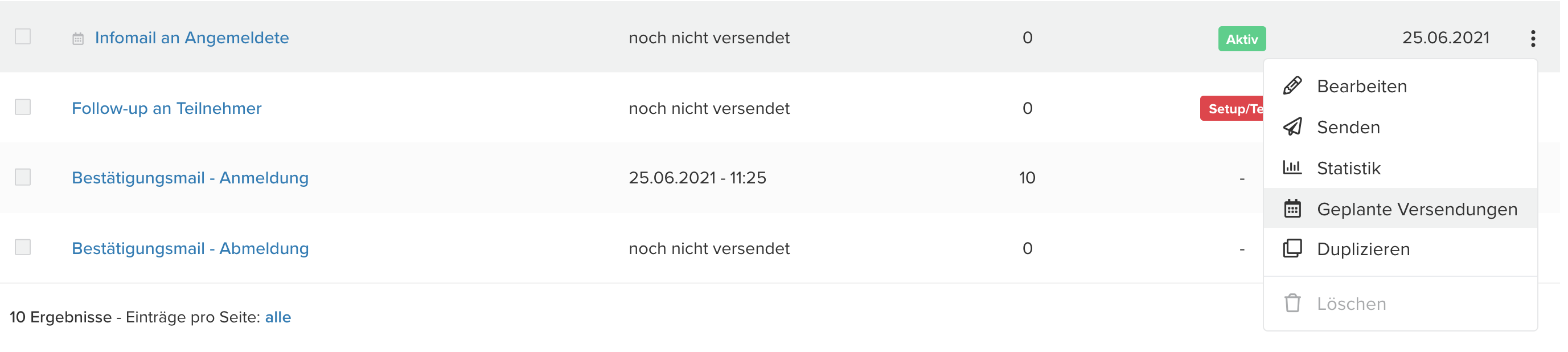


All participants who fall into the guest segment selected for sending by the send time will be sent the mailing.

An example:
You want to send a reminder to all registered guests shortly before the event. When creating the reminder mail, you directly schedule the send time for 3 hours before the event. You select the segment "Registered Guests" for the send. At that time, 0 guests would be sent the mailing because no one has registered for the event yet. At the time of sending, however, ALL guests who have registered by that time will be sent the mailing.
To view a scheduled send for a specific mailing, click on > Mailing > Quick Menu (  ) of the mailing > Scheduled Send
) of the mailing > Scheduled Send
Here you can also cancel the scheduled send if needed by clicking "Delete" (  ).
).
Related Articles
Creating and editing e-mailings
Invitario allows you to create and thoroughly test an infinite number of mailings before sending them to your guests. Creating a mailing To create a new mailing under > Mailings, you can either copy an existing one using the “Duplicate” option under ...Bulk distribution – Distributing mailings in bulk to guests or guest categories
You can send mailings in bulk to all guests, a sub-section of guests or individual guests listed on the guest list. Open > Mailings in the menu on the left and select > Send from the quick menu of the mailing you want to send, or click the “Save & ...Individual mailings
Mailings can also be sent individually to guests. Open > Mailings in the side menu and select > Send in the quick menu of the mailing you want to send, or click the "Save & Send" button on the editing page. You will now be taken to the mailing's ...Working with mailings
Working with Mailings You can create and send email mailings in HTML format and with a custom design. Mailings can be sent in bulk to all guests, to a guest segment, or to individual guests. It is also possible to set up automatic emails for ...Using macros in mailings
Macros in mailings You can use macros to insert basic guest data, personalised salutations, links to pages, dynamic contents, images, files and personalised PDFs into mailings. The macro commands are located in the bottom row of the Mailing Editor. ...