Registering single or double opt-in for guests
Opt-in
is an explicit consent procedure where individuals must explicitly confirm their agreement to receive promotional contact. Email communications related to an event, such as invitation emails, are considered promotional contacts and therefore require the recipient's consent.
The two procedures: "Single-Opt-in" and "Double-Opt-in"
As an extension of Single Opt-in, where a person gives consent by checking a box, Double Opt-in (also known as Closed-Loop Opt-in) requires a second step to confirm the consent. Invitario sends an email requesting confirmation to the provided email address. Consent in terms of Double Opt-in is only effective when the confirmation is completed.
Definition of the standard opt-in procedure in Invitario
In Invitario, the opt-in standard for all events is defined at the account level. This ensures that consent is obtained according to the same standard procedure in every event. To set the opt-in standard, open the account settings in > Account > Administration > Settings. Select the standard procedure (Single Opt-in or Double Opt-in) in the "Opt-In Level" field.
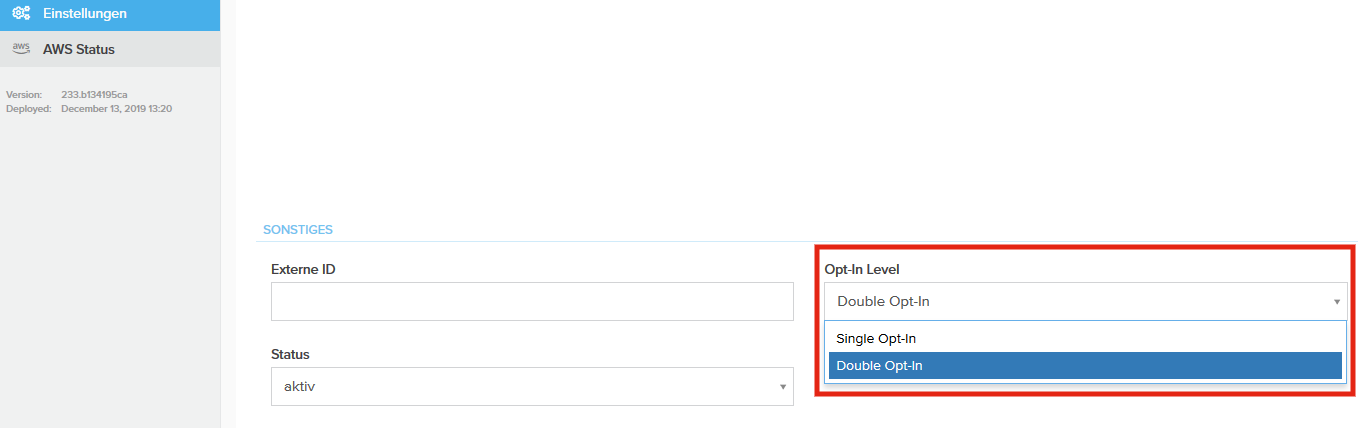
Integrating the opt-in process into forms or registration pages
You can integrate the opt-in process into any form to capture consent statements:
- To do this, open the desired form in > Forms > Edit.
- In the "Fields" tab, select "Add another field" and choose "Opt-In Confirmation"; this will now be added to the form.
- On the website, guests will now see a checkbox to provide their consent.
- If the account's opt-in level is set to "Double Opt-in," an automatic email labeled "Confirmation Mail - Opt-In" will be created in > Mailings. You can edit this email like any other. Please ensure that the link to the opt-in page within the email is not altered during editing.
- After the guest submits the form, their opt-in status will be set to "Single Opt-in."
- If the standard procedure "Double Opt-in" is selected, the guest will automatically receive the "Confirmation Mail - Opt-In" email with a link to confirm their consent.
- Once the guest confirms the link, their opt-in status will be updated to "Double Opt-in."
- For documentation purposes, Invitario saves the timestamps of opt-in status changes.
Related Articles
Bulk distribution – Distributing mailings in bulk to guests or guest categories
You can send mailings in bulk to all guests, a sub-section of guests or individual guests listed on the guest list. Open > Mailings in the menu on the left and select > Send from the quick menu of the mailing you want to send, or click the “Save & ...Opt-out link in the footer: How can I edit the unsubscribe process in the footer of the registration confirmation?
The opt-out process cannot be edited. However, you can edit the content of the opt-out page in > Website > System Pages > Opt-Out. Do not delete the macro {{ form.optout }}.Working with mailings
Working with Mailings You can create and send email mailings in HTML format and with a custom design. Mailings can be sent in bulk to all guests, to a guest segment, or to individual guests. It is also possible to set up automatic emails for ...Adding and editing a page
You can always add more pages to your event website in order to, for example, add more forms or display additional contents such as an event schedule. Open > Website in the menu: To create a new page, click on the “Add page” symbol in the top ...Creating and editing e-mailings
Invitario allows you to create and thoroughly test an infinite number of mailings before sending them to your guests. Creating a mailing To create a new mailing under > Mailings, you can either copy an existing one using the “Duplicate” option under ...