Update & Release Report No. 27: New share buttons, additional header settings, improvements to digital sessions and some bug fixes (October 2021)
The latest update brings new share buttons, further header design settings, some adjustments for digital sessions, backend changes for the new check-in app, and several bug fixes.
Share Button
The "Share" macro ( ) now includes new, email-compliant buttons in HTML format, replacing the previous GIF format buttons.
) now includes new, email-compliant buttons in HTML format, replacing the previous GIF format buttons.
Speaker Social Links Now Available in Mailings
If you have linked your speakers to various social networks, these links will now also be included in the mailings under the speaker's image and name.
Extended Header Settings in "Full-Width" Design
The header can now be customized even further. In the design settings under the "Header" tab, you can now set up a title area and make additional adjustments:
- Background (color and opacity)
- Maximum width
- Padding (top/bottom/side)
- Position (left/center/right)
Participation Link for Digital Sessions Now in Calendar File
When you invite your guests to a digital session created with Invitario, the participation link from the hosting provider (Zoom or MS Teams) will now also be included in the calendar file. This allows your guests to save all necessary event information directly in their calendar.
Customize the Landing Page for Digital Sessions
You can now customize the start page of your digital sessions and decide what is displayed on the event website before, during, and after a digital session. The relevant fields can be found in the session settings under the "Digital Session" tab.
Check-in and Check-out Times for Sessions Included in Guest List Export
With the update of the iOS check-in app (more details here: Update & Release Report No. 26), it is now possible to not only check guests in but also check them out. These data are now also included in the export.
It is also possible to check guests in and out of individual sessions. These data can now be optionally selected during export:
Check-in App: Standard Action Button
Benefit from standard actions while working in the guest list and check your guests in and out with just a few clicks.
With the latest app version (1.9.1), a dedicated button for the selected standard action has been added, appearing below the "Actions" button. This way, the standard action is also available if you do not want to check guests in directly when scanning the QR code or when searching for guests in the guest list. If the selected standard action is "Event Check-in" or "Event Check-out," the button automatically switches from "Check-in" to "Check-out" depending on the guest's check-in status.
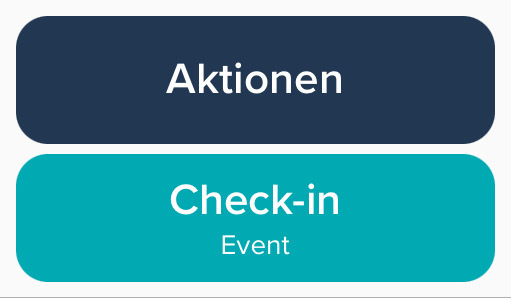
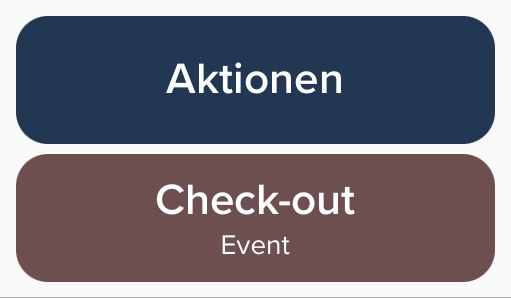
If the selected standard action is "Session Check-in," the check-in button disappears after a guest is checked into the session. However, all actions are still available by clicking "Actions."
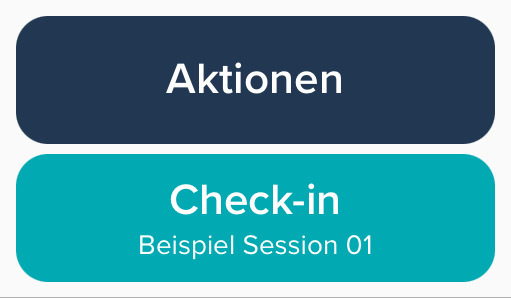
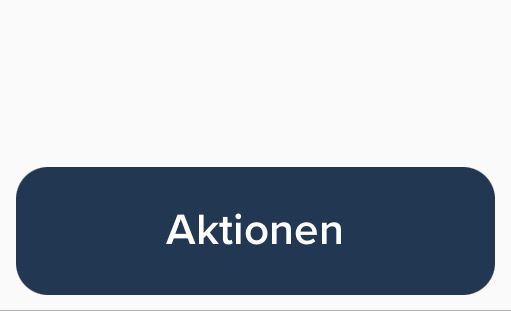
With the latest app version (1.9.1), a dedicated button for the selected standard action has been added, appearing below the "Actions" button. This way, the standard action is also available if you do not want to check guests in directly when scanning the QR code or when searching for guests in the guest list. If the selected standard action is "Event Check-in" or "Event Check-out," the button automatically switches from "Check-in" to "Check-out" depending on the guest's check-in status.
If the selected standard action is "Session Check-in," the check-in button disappears after a guest is checked into the session. However, all actions are still available by clicking "Actions."
Related Articles
Update & Release Report No. 17: New interface released (May 2019)
Release of the new interface for seamless integration of Invitario With the release of the new interface "API V3", an even more integrative connection of Invitario to existing tools is possible to automate bi-directional data exchange. The extensive ...Update & Release Report No. 16: Footer, imprint, header image and logo (April 2019)
Central Management of Imprint The imprint can now be created at the account level and is available in all events The "Data & Imprint" menu item, which already included the privacy policy and terms and conditions, has been expanded to include the ...Update & Release Report No. 32: Event Calendar
It's time for another update! In December, our team worked diligently on further improvements and practical features for Invitario. In this report, we present the new features and changes. System Event Calendar [DEV-5780] Efficient Event Management! ...Update & Release Report Nr. 30: Vimeo Live Events, Custom Meeting Plattform u.v.m.
With a new content block, Vimeo "Live Events" can now be directly embedded on Invitario websites. If the Invitario Virtual Event Family isn't big enough for you yet, you can now use the "Custom Meeting Platform" feature to insert any links while ...Update & Release Report No. 15: Check-in tool as browser version (March 2019)
Release "Web-Check-in" With the implementation of the "Web-Check-in," digitally receiving guests at events is no longer restricted to the use of the iOS app. Any hardware with an installed browser, including notebooks and Android devices, can now be ...