Why can I no longer insert dynamic content in my text?
The macro for dynamic content has been replaced by the "Dynamic Content" block.
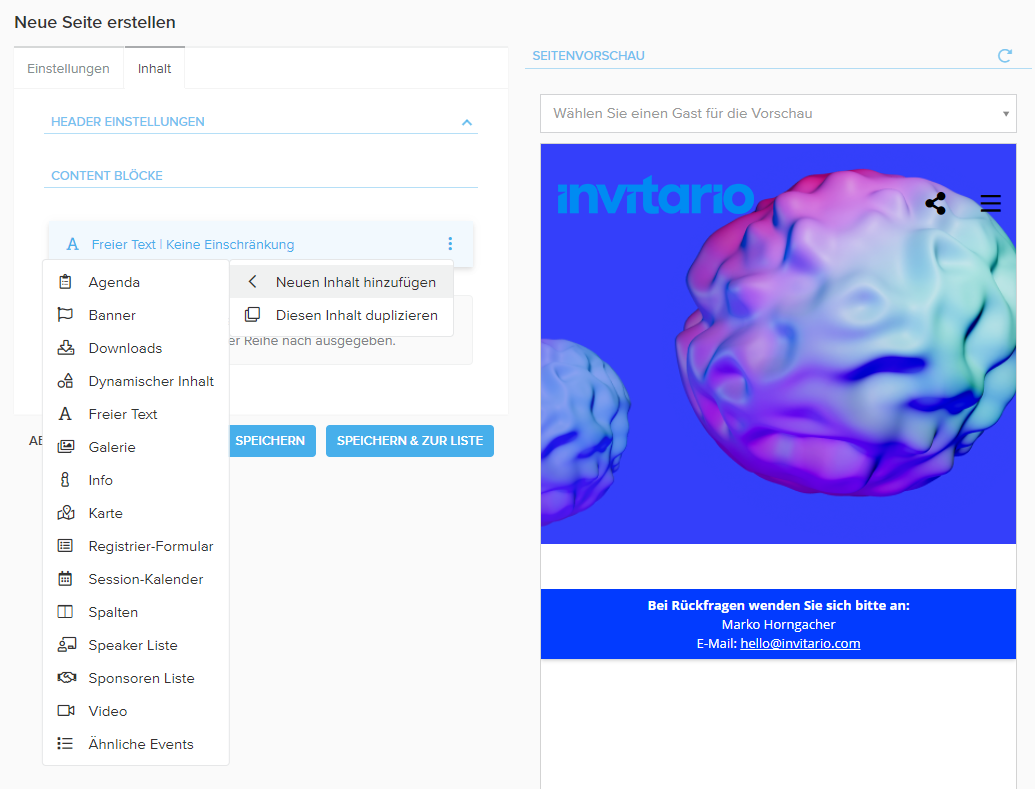
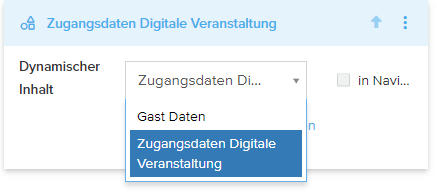
To add this, simply select "Add new content" > "Dynamic Content" from the quick menu of a content block.
In the content block, you can then select the desired dynamic content.
Related Articles
Using dynamic contents
You can use “Dynamic contents” to show/hide different content blocks to/from specific guest categories on websites and in mailings or mailing subject lines. Integrating dynamic contents If, for example, you wanted to create a multilingual website or ...Working with macros in "Dynamic content"
With macros, you can insert event basic data, guest data, personalized salutations, links to pages, forms, images and files, and personalized PDFs into "Dynamic Content". The macro commands are displayed in the bottom line of the text editor . The ...Create Dynamic Content for integration in mailings, mailing subjects or websites
Creating a Dynamic Content Open the Event > Dynamic Content to display the list of "Dynamic Content". The number of times a “Dynamic Content” is embedded is shown in the "Usage" column. Click on the link “… in use” to see where it is embedded. To ...Creation of dynamic content for multilingual websites, mailings or mailing subjects
Creating a Dynamic Content Open the event > Dynamic Content to display the list of "Dynamic Content". You can see how often a "Dynamic Content" is used in the list under the "Usage" column. Click on the link "... in use" and it will also show where ...Multilingual events: How to translate content in Invitario
With Invitario, you can organize an event for your participants in up to 20 languages – each participant can be guided through the invitation process in the assigned language. If multiple languages are available for an event, participants can change ...